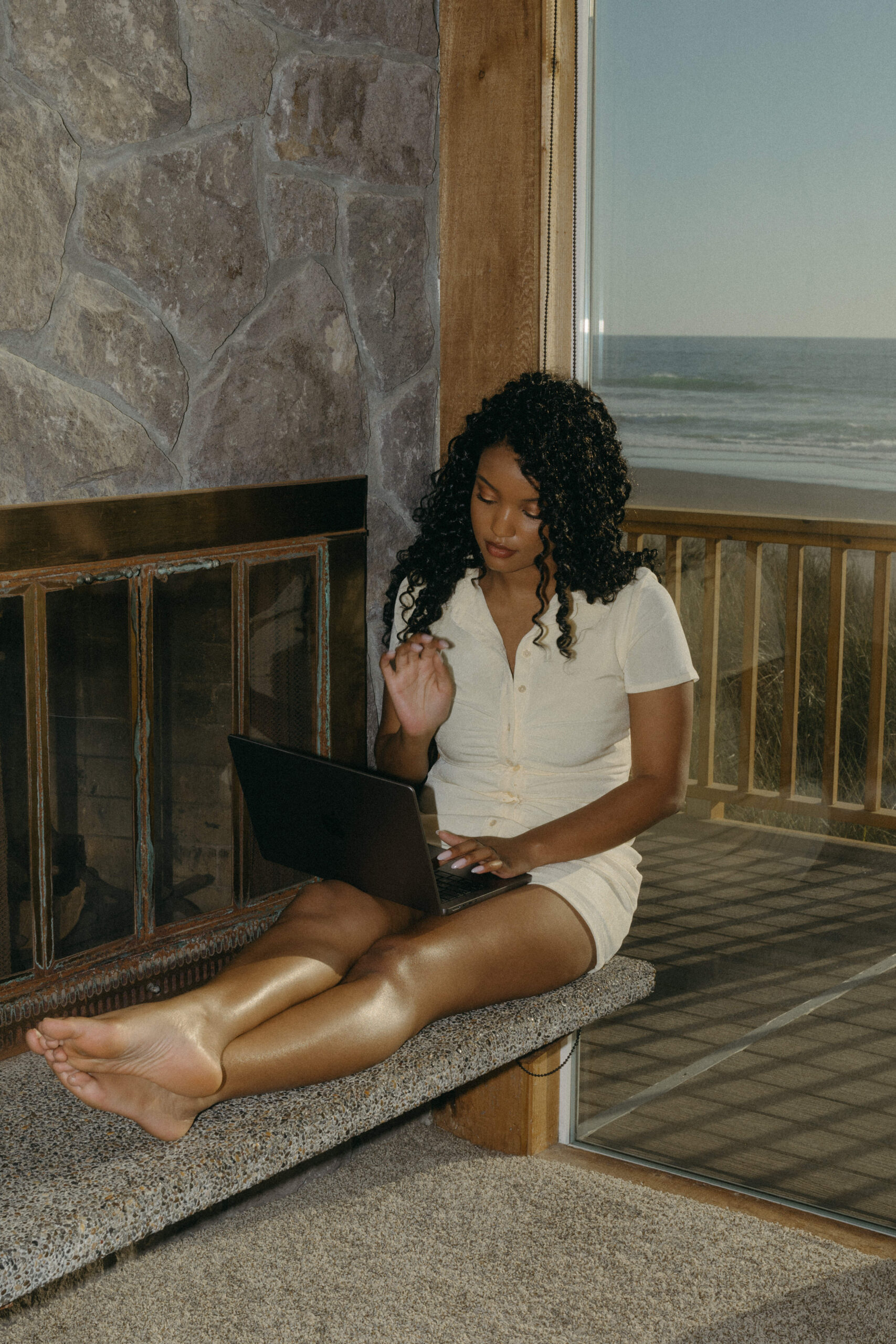You did all the hard work. Your website is serving all the vibes. The WordPress blog is set up. You installed the Yoast SEO plugin. You brainstormed some great topics, then sat down and wrote allll the words. You’re all ready to hit that Publish button, when you notice it….the dreaded red sad face on your Yoast SEO module. What now?
Wait, what’s the Yoast SEO Plugin again?
SEO (Search Engine Optimization) is an amazing way to help your content be discovered by search engines — and therefore your target audience. You can definitely optimize for search without using a tool like Yoast, but there’s a reason we recommend it for everyone who purchases one of our Showit templates for photographers. Yoast SEO is like an automatic checklist that helps you give your post the best chance of being indexed and ranking without needing to do a deep-dive into SEO and page hierarchy and all the more technical aspects.
If you’re 2 paragraphs in and already lost right now, our SEO for Photographers Guide goes into more depth about what SEO even is and what it affects on your website!
Step By Step: How to use the Yoast SEO Plugin
If you’re still here, we’ll assume you’ve already written a blog post and are ready to optimize it. We’ll go step-by-step through what’s listed in the Yoast module. If you need help installing the Yoast SEO Plugin, there’s a super simple video tutorial that came with your Seventh Made website template, or you can use Yoast’s guide here.
1. Choose your focus keyphrase
At its core, the keyphrase should answer this question: “What should someone type into Google to find this page?” In other words, this is a 1-5 word phrase that you’d like to rank for in search engine results. So let’s say you’re a destination wedding photographer and you’re creating a blog of photos from an elopement you shot in Joshua Tree.
You don’t want you focus keyphrase to be so general that you’re competing with hundreds of millions of other websites. For example, “photographer” or “wedding photographer” is way too broad. You also don’t want it to be super long and hyper-specific like “Jessica and Ryan Johnson Get Married in Beautiful Joshua Tree Ceremony.” The sweet spot is right in the middle – something like “joshua tree elopement photographer.” If someone searches that phrase or something similar, you’d hope that this blog post shows up, they see your beautiful work, and maybe decide to book your for their Joshua Tree elopement.
There is a lot that goes into keyword research, so if you want more detail, check out this post from Yoast on picking your focus keyphrase.
2. Google Preview
This is literally just showing you how your post would show up in Google search results. You can ignore it for now, but go back and take a peek at it before you post. Basically, you just don’t want any important words to be cut off and what shows there should be clear and enticing for someone to click through and read your post.
3. SEO Title
This is the title that will be displayed on Google search results. It can be the same as the title that will show on your page, but it doesn’t have to be. For example, you might want a more playful or specific title to show on the actual page, but you want a more keyword-focused title to show up on Google.
By default, Yoast will put the title of the post, the page, and your website name in this box. You can leave it as is, delete parts of it, or write your own title in that box manually. As a general rule, Yoast will give you the “green” when your title 1) includes the focus keyphrase, 2) is the correct length (around 60-70 characters), and 3) Ideally includes the keyword at the beginning of the title rather than somewhere in the middle or end.
As an example:
Target keyphrase: engagement photo locations in san diego
Blog post title: 7 Stunning Engagement Photo Locations in San Diego
SEO Title: Engagement Photo Locations in San Diego: 7 Stunning Options
4. Slug
This is website nerd speak for “everything after the slash in your URL.” For example, in seventhmade.com/shop-website-templates, shop-website-templates is the “slug.”
To get the green here, your keyword phrase should be in the slug. By default, the slug is typically your blog title. To optimize it, you can omit any numbers, connecting words, and descriptors.
For instance, that blog post called 7 Stunning Engagement Photo Locations in San Diego might just have a slug like /engagement-photo-locations-in-san-diego.
5. Meta Description
This is the little preview text shown in search results under the title. Think of this as an intro, teaser, or summary enticing people to click and read the whole thing. Again, you’ll get the green light from Yoast SEO when you have 1) included the keyphrase in your metadescription and 2) the correct number of characters (120 to 156).
As an example, the Meta Description we used for this post reads “Ready to hit publish but the Yoast SEO plugin is giving you the dreaded red sad face? Here’s a step-by-step guide to optimize your blog post.”
Still Getting Orange or Red from Yoast SEO?
If you’ve covered all the bases outlined above and still don’t have the green smiley face yet, Yoast provides tips for improvement. You can always click through them to see Yoast’s explanation for correcting these issues. A few might be:
- Add links. Outbound linking means linking to high quality, relevant outside websites where it makes sense. For example, when you list vendors or venues, be sure to link to their websites. You also want internal links – links to other pages on your website. For example, if you’re writing a post about tips for planning an elopement, link to a few of your own blogs showcasing elopement shoots you’ve done in the past.
- Use your keyphrase. The keyphrase should appear more than once in your post, and it should always be included in the first paragraph. Be sure it’s distributed in a couple places throughout – usually the intro and conclusion are natural places to use it.
- Add images. If you’re a photographer, this one shouldn’t be an issue right?
- Utilize subheadings. No one likes looking at one big block of text. Webpages use headers (labeled H1, H2, H3, etc) to create a hierarchy of content on a page. The actual page title is an H1. Main subsections should be H2. Subsections under an H2 are H3s. For instance, on the page you’re reading now, “Step By Step: How to use the Yoast SEO Plugin” is an H2. Each bolded phrase of the numbered list below that heading is an H3.
If you’re stuck on orange or red, don’t let it stop you from posting. You can always go back and rework content to improve the SEO ranking – and in fact, it’s smart to refresh and update your blog posts if you have new or relevant information to add. Hopefully with these tips, you’re well on your way to that beautiful Yoast green smiley face!
Don’t have a blog for your photography website yet? All Seventh Made website templates come with a WordPress blog and all the info you need to get it up and running!